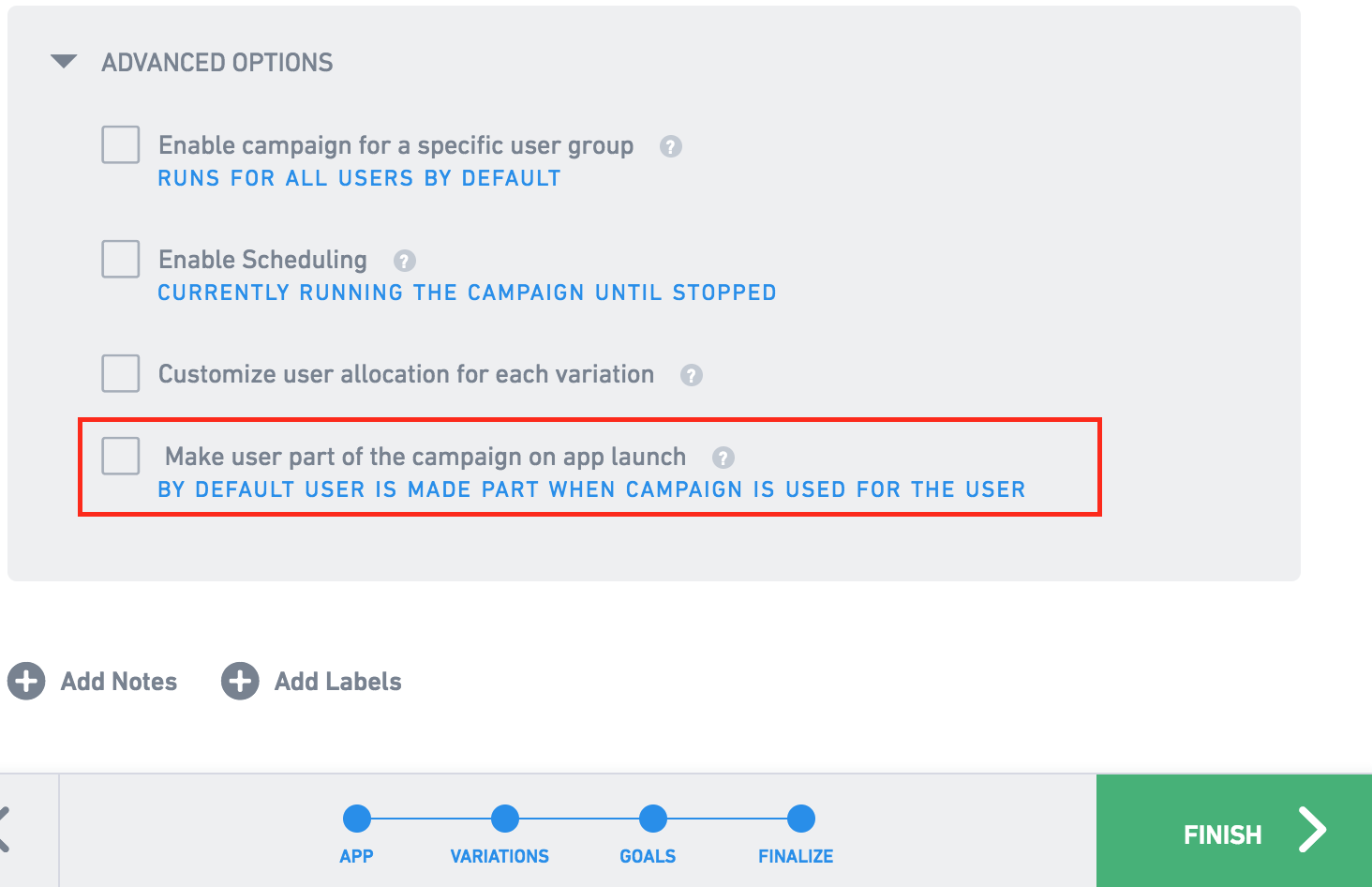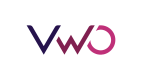We can target a campaign for specific users of the app.
To do this, under Advanced Options of the Finalize step of campaign creation, select Enable campaign for a specific user group.
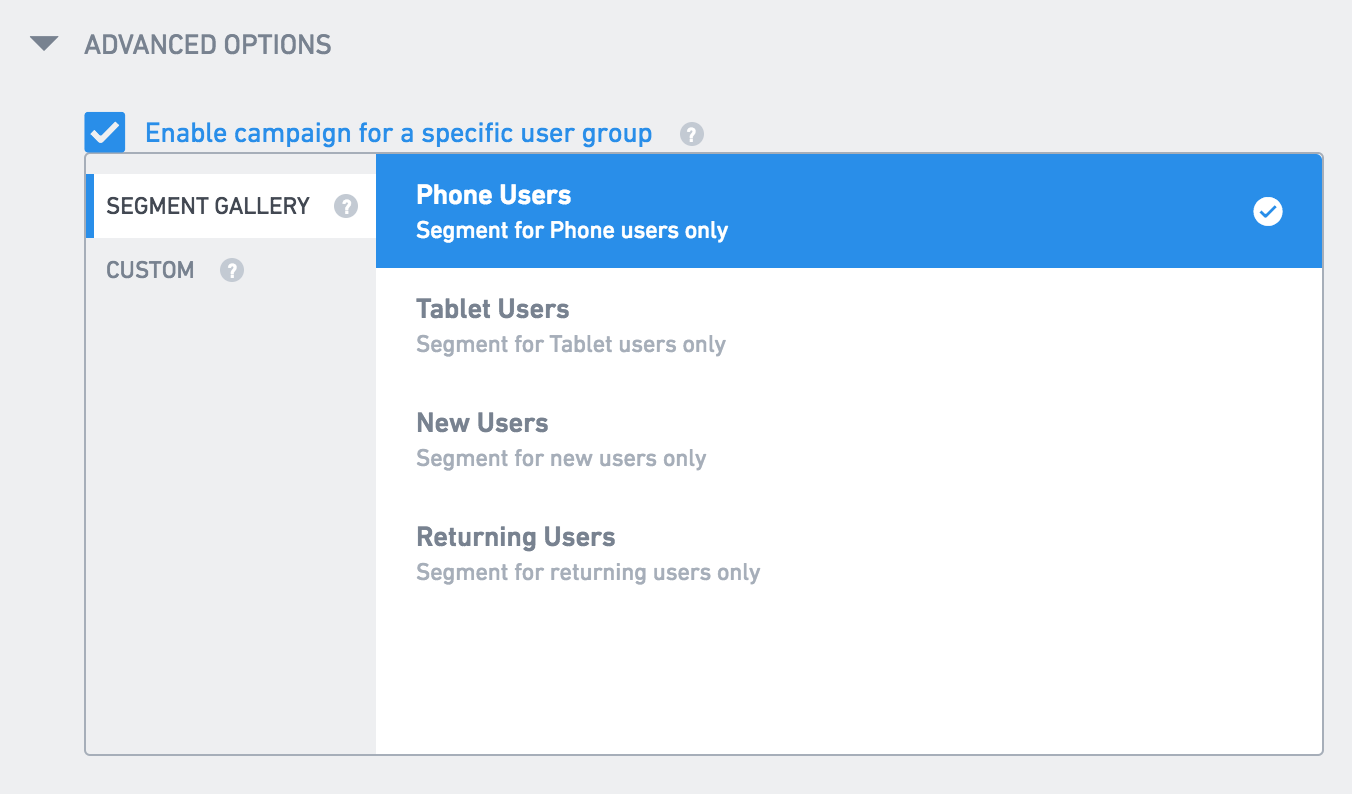
You can target the app according to the following options:
- iPhone Users
- iPad Users
- New Users
- Returning Users
- App Version
- iOS Version
- Day of Week
- Hour of the Day
- Country
- Screen Width
- Screen Height
Please note that all the above targeting options do not require any code changes.
If you want to do custom targeting such as running a campaign only for paid users of your app, then select Custom Variable.
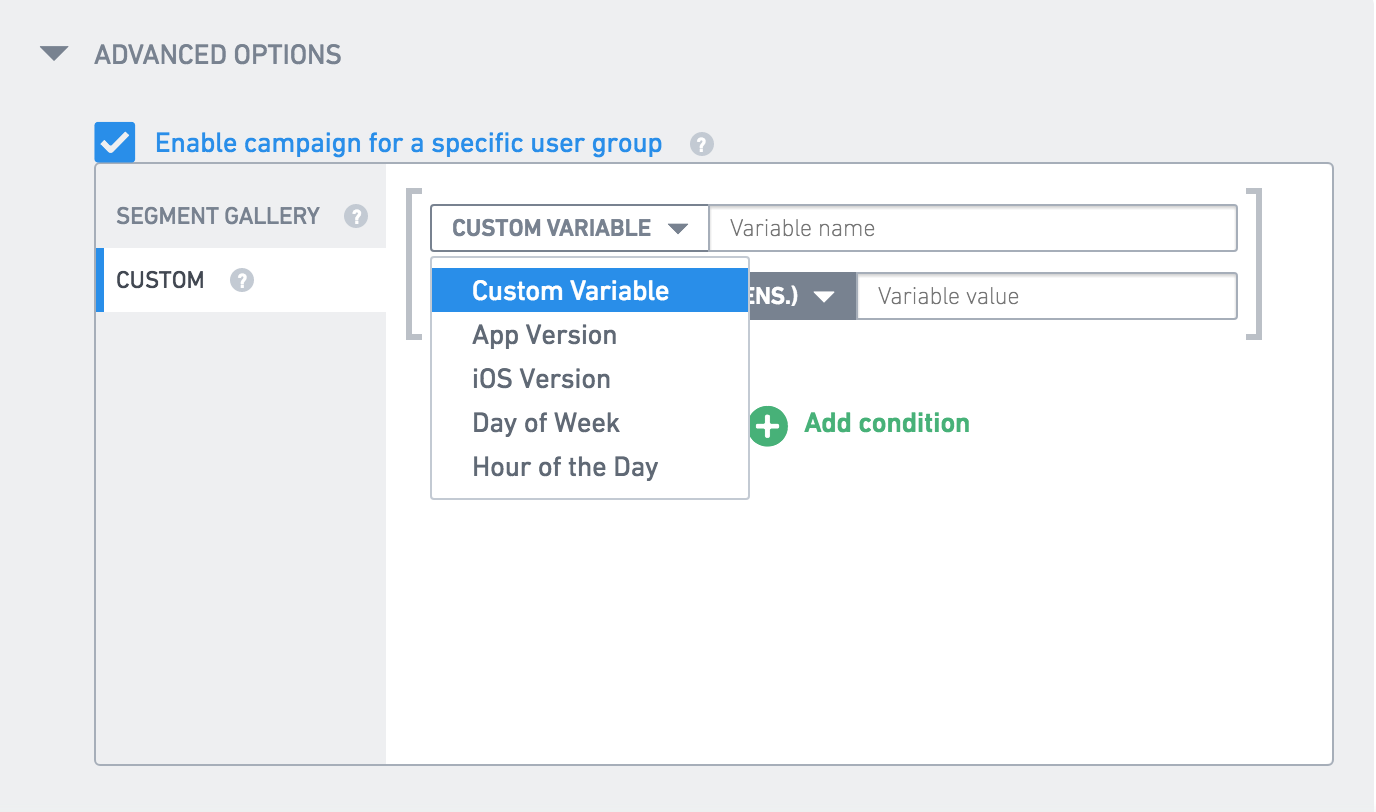
Custom Variable
The Custom Variable field is useful when you want to target the campaign on the variables and conditions set by your code.
To use a custom variable, define a variable name and a corresponding value in the dashboard.
In your app code, set customVariables in VWOConfig before launching.
VWOConfig *config = [VWOConfig new];
config.customVariables = @{@"user" : @"paid"};
[VWO launchForAPIKey:@"<your-api-key>" config:config completion:^{
//Code executed after launch is complete
} failure:^(NSString * _Nonnull error) {
// Failure handling
}];let config = VWOConfig()
config.customVariables = ["user" : "paid"]
VWO.launch(apiKey: "<your-api-key>", config: config
completion: {
//Code executed after launch is complete
}, failure: { error in
print(error)
})If you do not wish to pass the customVariables at the time of VWO launch, you can pass them using the setCustomVariable method after the VWO SDK is initialized.
[VWO launchForAPIKey:@"<your-api-key>" config:config completion:^{
//Code executed after launch is complete
[VWO setCustomVariable:@"user" withValue:@"paid"]
} failure:^(NSString * _Nonnull error) {
// Failure handling
}];VWO.launch(apiKey: "<your-api-key>", config: config
completion: {
//Code executed after launch is complete
VWO.setCustomVariable(key: "user", value: "paid")
}, failure: { error in
print(error)
})When to set custom variables
-
If you have specified certain custom variables in the campaign, those values must be set in the code before calling the
objectForKey:defaultValue:method. -
If you have selected Make user part of the campaign on app launch in the VWO dashboard, then custom variables should be set before launching the SDK. This is required, because the SDK will try to make the user a part of the campaign on the app launch.