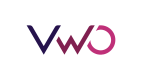Mixpanel
Overview
Mixpanel is an analytics tool that helps businesses understand how users interact with their websites and apps. It tracks specific actions, showing what features are popular and where users face issues. This insight helps to make informed decisions for product improvement.
Integrating FE, with Mixpanel offers significant benefits. FE sends feature flag and event data to Mixpanel. This allows you to see which feature flag variations users are exposed to directly within your Mixpanel reports. By correlating user behavior with specific experiments, you can gain deeper, data-driven insights into the real impact of your feature rollouts and campaigns.
Prerequisites
Mixpanel Account Setup
- Create a Mixpanel account at mixpanel.com if you don't already have one
- Create a new project in your Mixpanel dashboard
- Obtain your Mixpanel project token from the project settings
- Add your Mixpanel project token to your application's constants or local.properties file:
MIXPANEL_PROJECT_TOKEN=your_mixpanel_project_tokenVWO FE SDK Installation and Configuration
- Ensure you have the VWO Feature Experimentation product enabled for your VWO account
- The VWO FE SDK should be properly installed in your project
- Set your VWO account ID and SDK key in your application's constants or local.properties file:
FME_ACCOUNT_ID=your_account_id // Replace with your actual VWO account ID
FME_SDK_KEY=your_sdk_key // Replace with your actual VWO sdk keyIntegration Steps
Integrating the VWO FE SDK with analytics platforms like Mixpanel allows you to automatically send feature flag evaluation and event tracking data to your analytics dashboard.
NoteThe example below shows an implementation with the
AndroidSDK. Please note that any VWO FE SDK can be used.
1. Add Required Dependencies
Add the following dependencies to your app's build.gradle file:
dependencies {
// VWO FE SDK dependency
implementation 'com.vwo.sdk:vwo-fme-android-sdk:<latest version>' // Replace with the latest version
// Mixpanel SDK dependency
implementation 'com.mixpanel.android:mixpanel-android:7.+'
}2. Add Permissions
Ensure your app has the following permissions in the AndroidManifest.xml file:
<uses-permission android:name="android.permission.INTERNET" />3. Create a dedicated class for Mixpanel Integration:
Implement a class (e.g., MixpanelIntegration) to handle the initialization of the Mixpanel SDK and provide methods for tracking events and flag evaluations.
// Example MixpanelIntegration class
import android.content.Context
import com.mixpanel.android.mpmetrics.MixpanelAPI
import org.json.JSONObject
class MixpanelIntegration private constructor(context: Context, projectToken: String) {
private val mixpanel: MixpanelAPI = MixpanelAPI.getInstance(context, projectToken, true)
companion object {
private var instance: MixpanelIntegration? = null
fun getInstance(context: Context, projectToken: String): MixpanelIntegration {
return instance ?: synchronized(this) {
instance ?: MixpanelIntegration(context, projectToken).also { instance = it }
}
}
}
fun trackEvent(eventName: String, properties: Map<String, Any>) {
val props = JSONObject()
properties.forEach { (key, value) ->
props.put(key, value)
}
mixpanel.track("vwo_fme_track_event", props)
}
fun trackFlagEvaluation(properties: Map<String, Any>) {
mixpanel.trackMap("vwo_fme_flag_evaluation", properties)
}
}4. Initialize Mixpanel and set up the IntegrationCallback:
IntegrationCallback:Initialize your MixpanelIntegration instance and provide an implementation of the IntegrationCallback when initializing the FE SDK. IntegrationCallback is a mechanism that automatically forwards FE SDK events (like flag evaluations) to desired analytics platform for real-time tracking and analysis. Inside the execute method of the callback, check the properties to determine if it's a flag evaluation or an event tracking call and forward the data to your Mixpanel instance.
// Example Integration Callback Setup
val mixpanelToken = BuildConfig.MIXPANEL_PROJECT_TOKEN
mixpanelIntegration = MixpanelIntegration.getInstance(context, mixpanelToken)
val initOptions = VWOInitOptions().apply {
sdkKey = FME_SDK_KEY // Replace with your actual VWO sdk key
accountId = FME_ACCOUNT_ID // Replace with your actual VWO account ID
}
initOptions.integrations = object : IntegrationCallback {
override fun execute(properties: Map<String, Any>) {
// Check if this is a flag evaluation or event tracking
if (properties["api"] == "track") {
// This is event tracking
val eventName = properties["eventName"] as String
mixpanelIntegration?.trackEvent(eventName, properties)
} else if (properties.containsKey("featureName")) {
// This is a flag evaluation
mixpanelIntegration?.trackFlagEvaluation(properties)
}
}
}
// Then initialize VWO SDK with initOptions
VWO.init(initOptions, object : IVwoInitCallback {
// Implementation here
})Integration Data
The execute method of the IntegrationCallback receives a Map<String, Any> containing details about the VWO SDK action:
- For flag evaluations (i.e.
getFlag):
{
"featureName": "yourFlagName",
"featureId": 5,
"featureKey": "yourFlagKey",
"userId": "UserId",
"rolloutId": 789,
"rolloutKey": "rollout_checkout",
"rolloutVariationId": 1,
"experimentId": 321,
"experimentKey": "exp_checkout_test",
"experimentVariationId": 2
}- For event tracking (
trackEvent):
{
"eventName": "yourEventName",
"api": "track"
}Ensure you have added your Mixpanel project token to your constants or local.properties file as specified in the Prerequisites.
This setup ensures that every time a feature flag is evaluated or an event is tracked by the VWO SDK, the relevant data is automatically sent to your configured Mixpanel project.
Sample Screenshot

How to see the data in the analytics tool
After integrating Mixpanel with your app, you can view the tracked data in the following ways:
-
Access Mixpanel Dashboard:
- Log in to your Mixpanel account at mixpanel.com
- Navigate to your project dashboard
-
View Feature Flag Evaluations:
- Look for events named
vwo_fme_flag_evaluation - These events contain data about feature flag and User ID
- Look for events named
-
Track Custom Events:
- Find events named
vwo_fme_track_event - These events include details about the event.
- Find events named
-
Analyze Data: Use Mixpanel's analytics tools to:
- Create custom reports
- View user flows
- Track conversion rates
- Monitor feature flag performance
GitHub Reference
The complete source code for this example is available on GitHub.
This is an example of an implementation using the Android SDK. While this demonstrates the approach, you can utilize any of the VWO FE SDKs for your project.
Updated 4 months ago