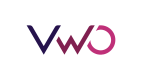Google Tag Manager (GTM)
Trigger VWO Tracking Events Seamlessly via Google Tag Manager (GTM)
Overview
This guide explains how to integrate VWO Feature Experimentation with Google Tag Manager (GTM) to trigger custom tracking events, without requiring client-side SDK initialization.
By following this flow, you can:
- Generate consistent VWO UUIDs on your backend
- Pass them securely to your frontend
- Use GTM to trigger VWO tracking events on clicks, form submissions, or any custom user interaction
Step 1 — Install the VWO SDK
Install the official VWO Feature Experimentation SDK in your backend:
npm install vwo-fme-node-sdkStep 2 — Generate a VWO UUID in Your Backend
Use the SDK’s getUUID() method to convert your user’s ID into a VWO-compatible UUID. This ensures a consistent identifier across all tracking events.
import { getUUID } from 'vwo-fme-node-sdk';
const userId = 'sample_user_id';
const accountId = 'sample_account_id';
const vwoUuid = getUUID(userId, accountId);
console.log(vwoUuid); // e.g., "A1B2C3D4E5F6..."Next: Pass this UUID to your frontend via an API response.
Step 3 — Pass the UUID to the Frontend (via API Response)
Either pass the generated UUID as a response from a new API endpoint, or as part of an existing API endpoint
{
"user": {
"id": "sample_user_id",
"vwo_uuid": "A1B2C3D4E5F6..."
}
}
- Your frontend application can fetch this data and store it globally for GTM to use.
- Receive the VWO_UUID from backend and set the VWO_UUID
fetch('/api/user-data')
.then(res => res.json())
.then(data => {
window.VWO_UUID = data.user.vwo_uuid;
// GTM tag can now use this UUID for VWO tracking
});Step 4: Trigger Setup in GTM
- Trigger Type: Choose your event trigger (e.g., Click – All Elements or Form Submission).
- Conditions: Specify rules (e.g., Click Text contains "Buy Now").
- Variables: Add
VWO UUIDas a GTM variable (fromwindow.VWO_UUID).
This ensures that the same user UUID is passed to VWO during every event.
Step 5 — Create an Event Tag in GTM
In Google Tag Manager, create a Custom HTML Tag. This tag will trigger a VWO event when an action (e.g., a button click) occurs.
Paste the following script into your GTM Custom HTML field:
🧾 Event Tag Code
Make sure to replace
<ACCOUNT_ID>and<EVENT_NAME>with your actual values in the below code.
<script>
(function() {
// ------------------------
// CONFIGURE THESE VALUES
// ------------------------
var VWO_ACCOUNT_ID = "<ACCOUNT_ID>"; // replace with your VWO account ID
var EVENT_NAME = "<EVENT_NAME>"; // replace with your custom event name
var PAGE_TITLE = document.title;
var PAGE_URL = window.location.href;
var REFERRED_URL = document.referrer || "";
var VWO_UUID = {{VWO UUID}}; // replace if needed
// Generate timestamps
var timestampMs = new Date().getTime();
var timestampSec = Math.floor(timestampMs / 1000);
// Construct payload
var payload = {
d: {
msgId: VWO_UUID + "-" + timestampMs,
visId: VWO_UUID,
event: {
name: EVENT_NAME,
time: timestampMs,
props: {
page: {
title: PAGE_TITLE,
url: PAGE_URL,
referredUrl: REFERRED_URL
},
isCustomEvent: true,
vwoMeta: {
source: "client"
}
}
},
sessionId: timestampSec
}
};
// Send POST request
var endpoint = "https://dev.visualwebsiteoptimizer.com/events/t?en="
+ encodeURIComponent(EVENT_NAME)
+ "&a=" + encodeURIComponent(VWO_ACCOUNT_ID);
var xhr = new XMLHttpRequest();
xhr.open("POST", endpoint, true);
xhr.setRequestHeader("Content-Type", "application/json;charset=UTF-8");
xhr.onreadystatechange = function() {
if (xhr.readyState === 4) {
if (xhr.status >= 200 && xhr.status < 300) {
console.log("✅ VWO custom event triggered successfully: " + EVENT_NAME);
} else {
console.error("❌ Error triggering VWO event", xhr.responseText);
}
}
};
xhr.send(JSON.stringify(payload));
})();
</script>Example Usage of the Integration
- Backend
Generates a unique VWO UUID for each user by calling getUUID(userId, accountId) from the VWO FME SDK (any supported SDK can be used — see list of all SDKs). Below is the sample code for Node.js application.
import { getUUID } from 'vwo-fme-node-sdk';
app.get('/api/user-data', (req, res) => {
const userId = req.user.id;
const accountId = 'sample_account_id';
const vwoUuid = getUUID(userId, accountId);
res.json({
user: {
id: userId,
vwo_uuid: vwoUuid
}
});
});- Frontend (JavaScript)
Fetches the user data from the backend, stores the vwo_uuid in window.VWO_UUID, making it available for VWO or GTM tracking.
fetch('/api/user-data')
.then(res => res.json())
.then(data => {
window.VWO_UUID = data.user.vwo_uuid;
// GTM tag can now use this UUID for VWO tracking
});- GTM Trigger Use the same code to trigger custom HTML using events as mentioned in Step 5.
Updated 3 months ago