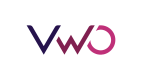Configure Webhooks
Settings-file is the representation of the VWO campaigns settings and is responsible for running campaigns with up-to-date configurations. Fetching the settings-file is an essential step in preventing the network requests to be made every time a user comes. Please refer to Caching and Updating of the settings-file for more information.
Ways of Detecting Changes in Settings File
One way to detect a change in the settings-file is by using Webhooks.
Another way to detect a change in the settings-file is by polling the VWO servers frequently, and when detected, update the settings file. Refer Configure Polling to know about it.
Webhooks
Anytime there is a change in the FullStack campaign settings, VWO sends an HTTP POST call with a payload to the configured URL. Therefore, you know when to fetch the settings-file. It helps you to keep the most up-to-date version of the settings file.
With Webhooks in place, you don't have to worry whether or not you are using the updated settings file. VWO keeps you up-to-date.
For example, as soon the traffic allocation percentage of a variation is changed from the app, VWO sends an HTTP POST call with a payload to notify about a change in the campaign settings.
To get notified about the change in the settings file, all you need to do is-enable the Webhook setting from the Campaign Settings UI and specify the URL where you wish to receive the change event notification.
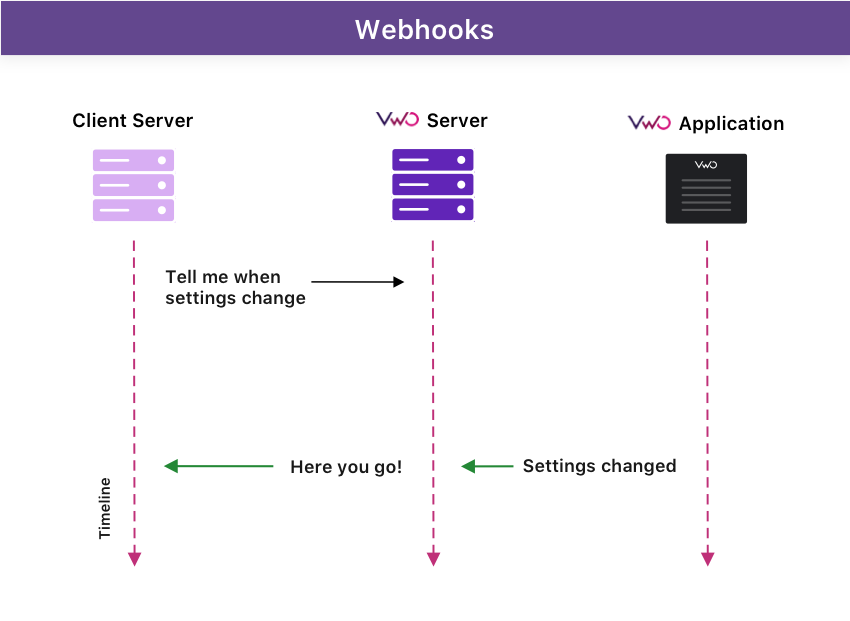
Webhooks
Advantages of using Webhooks
- Eliminates the need to frequently fetch the latest campaign settings file that reduces the load on your servers.
- Eliminates the possibility of using the old campaign settings file if not fetched in short intervals.
Enabling Webhooks in VWO
If you wish to get notified whenever there is a change in campaign settings, enable the Webhooks feature.
Procedure
- Log in to your VWO account.
- From the left panel, go to FULL STACK > Projects and select a project.
- Under the Environment(s) section, select the Enable Webhooks option for those environments that you prefer to subscribe to the changes for.
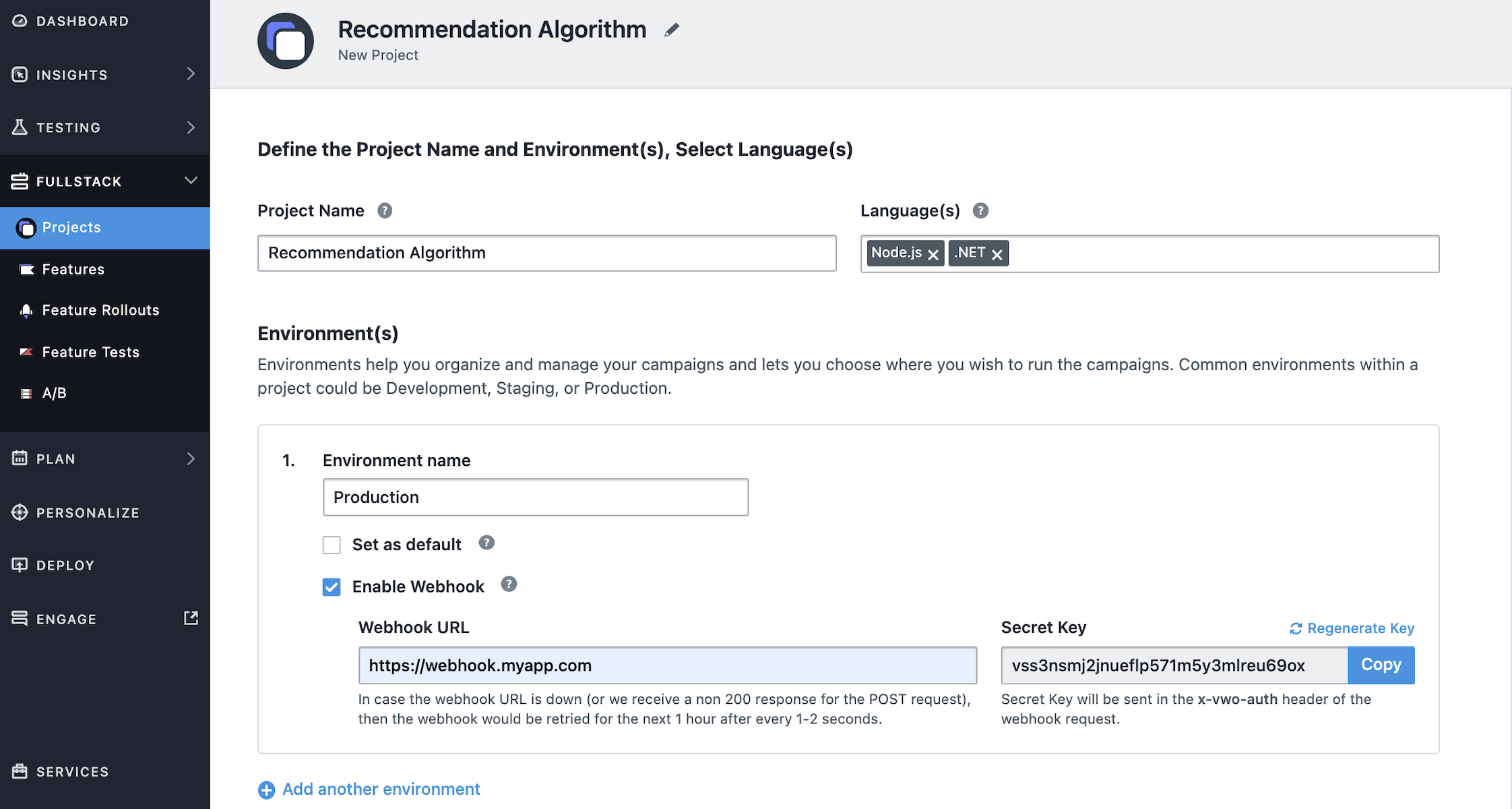
Environment Level Webhooks
- In the Enter the URL field, enter the URL where you wish to receive the change event notification.
- To finalize your settings, click SAVE.
Securing Webhooks with API key based authentication
While configuring the webhook, you can secure it by generating a secret key which will be sent in the x-vwo-auth header of the POST request by VWO. You can then compare this key at your end to authenticate that the requests are sent by VWO and not by any other third-party service. In case you want to generate a new key for the webhook, you can do that from the VWO app.
Secure your Secret KeyMake sure to keep your webhook secret key secure and private.
Payload Format
The webhook URL must accept a POST call. VWO will send an HTTP POST call to the configured URL along with the payload that helps you in knowing the exact time when settings were changed along with other information. Please refer to the format below:
{
"timestamp": 1606482285,
"event": "settings_changed",
"action": "campaign_settings_changed",
"triggered_by": "vwo"
}Usage
// Endpoint to subscribe to changes made in VWO FullStack running
[Route("/webhook")]
[HttpPost]
public async Task<string> webhook()
{
CustomLogger logger = new CustomLogger();
string PayLoad;
logger.WriteLog(LogLevel.DEBUG, "Post request from vwo app");
using (StreamReader reader = new StreamReader(Request.Body, Encoding.UTF8))
{
PayLoad = await reader.ReadToEndAsync();
}
logger.WriteLog(LogLevel.DEBUG, "VWO webhook payload: " + PayLoad);
if (string.IsNullOrEmpty(Defaults.WebhookSecretKey) == false)
{
logger.WriteLog(LogLevel.DEBUG, "WebhookSecretKey exists . VWO webhook authentication Checking.");
if (Request.Headers["x-vwo-auth"].ToString() != Defaults.WebhookSecretKey)
{
logger.WriteLog(LogLevel.DEBUG, "VWO webhook authentication failed. Please check.");
return "VWO webhook authentication failed. Please check.";
}
if (VWOClient != null)
{
logger.WriteLog(LogLevel.DEBUG, "Authentication passed and GetAndUpdateSettingsFile function is called");
await SettingsProvider.GetAndUpdateSettingsFile(VWOConfig.SDK.AccountId, VWOConfig.SDK.SdkKey);
logger.WriteLog(LogLevel.DEBUG, "Setting file has been updated");
}
}
else
{
if (VWOClient != null)
{
logger.WriteLog(LogLevel.DEBUG, "GetAndUpdateSettingsFile function called");
await SettingsProvider.GetAndUpdateSettingsFile(VWOConfig.SDK.AccountId, VWOConfig.SDK.SdkKey);
logger.WriteLog(LogLevel.DEBUG, "Setting file has been updated");
}
}
return "";
}
Get and Update Settings File API is available on vwoClientInstance and is not directly exported by SDK.
Points to remember
The webhook will be triggered whenever:
- There is a change in the settings of any running FullStack campaign.
- A FullStack campaign is created.
The webhook will not be triggered:
- On cloning a FullStack campaign.
- For any changes done in Projects and Features.
- For any account level changes.
Changing Webhook URLIf you change the Webhook URL, then the effect will only take place when there will be some change done in any of the FullStack campaign(s).
Retrying Webhook
In case the webhook URL is down (or we receive a non 200 response for the POST request), then the webhook would be retried for the next 1 hour after every 1-2 seconds.
Testing Webhooks
You can use Request Bin to test out webhooks integration.
Updated 9 months ago